Transform Your Warehouse Operations with Frappe WMS: The Ultimate WMS for ERPNext
In the fast-paced world of warehousing and logistics, efficiency is key. Managing inventory, tracking shipments, and ensuring timely deliveries can be challenging, especially when relying on outdated
📦 Frappe WMS: The Ultimate Warehouse Management App 🚀
Welcome to Frappe WMS, a powerful Progressive Web App (PWA) designed to seamlessly connect with ERPNext and manage all your warehousing operations from your mobile device! 📱

Key Features 🌟
1. Item Inquiry 🔍
Quickly search and view item details on the go!
2. Bin Inquiry 📦
Find and manage bins effortlessly.
3. Stock Count 📊
Perform accurate stock counts to keep your inventory in check.
4. Receive 📥
Manage your purchase receipts and incoming stock.
5. Deliver 🚚
Handle deliveries with ease, ensuring smooth outbound processes.
6. Material Request 🛒
Create and manage material requests directly from your mobile device.
7. Stock Entry 📋
Record stock entries with a simple interface.
8. Picklist 📑
Generate and manage picklists for order fulfillment.
9. Packing 📦
Streamline your packing process and ensure accuracy.
10. Print Label 🖨️
Print stock labels directly from the app.
11. Quality Check ✅
Perform quality checks to maintain high standards.
App Screenshots 📸
Home Screen
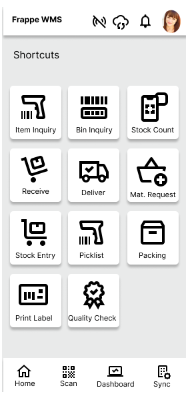
Stock Count Module
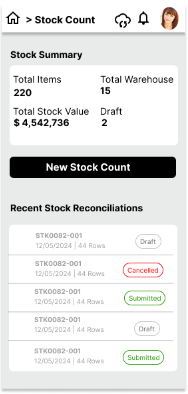
Receive Module
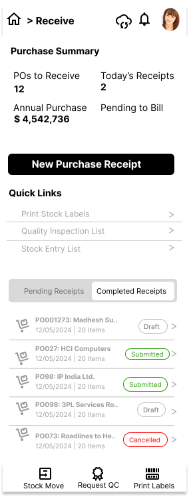
Dispatch Module
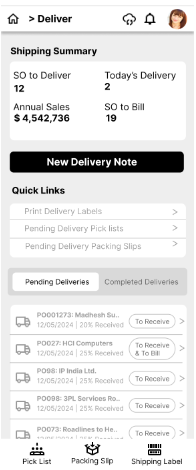
Dashboard 📊
Keep an eye on your warehouse operations with a comprehensive dashboard that provides insights and analytics.
Bottom Navigation 📱
- Home 🏠: Return to the main screen anytime.
- Scan 📡: Scan barcodes for quick actions.
- Dashboard 📊: Access your operational insights.
- Sync 🔄: Ensure your data is always up-to-date with real-time synchronization.
Getting Started 🚀
Installation
Clone the Repository:
git clone https://github.com/asoral/WMS.gitNavigate to the Project Directory:
cd frappe-wmsInstall Dependencies:
npm installRun the App:
npm start
Connecting to ERPNext
Setup your ERPNext Backend: Ensure your ERPNext instance is up and running.
Configure the Connection: Update the connection settings in the app to link it with your ERPNext backend.
Open to Suggestions 🤝
We welcome Suggesstions and healthy criticism to make Frappe WMS even better!
License 📜
This project is licensed under the AGPLv3 License. See the LICENSE file for details.
Contact Us 📧
For any queries, feel free to reach out at support@dexciss.com.
Let's revolutionize warehouse management with Frappe WMS! 🌟
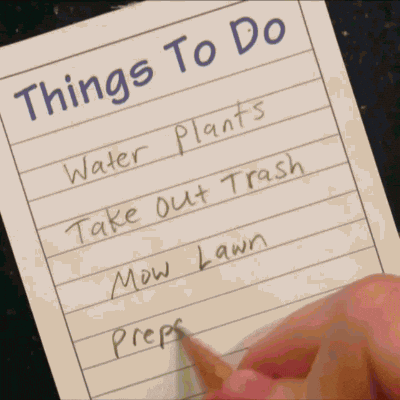


No comments yet. Login to start a new discussion Start a new discussion